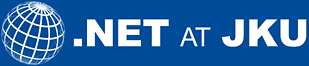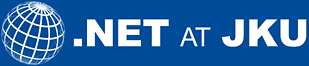|
|
|
Input/Output
Example "Write a simple log into a file"
Shows how a simple log text can be written into a file.
/book/samples/4/IO/Logfile.cs
using System;
using System.IO;
using System.Text; // for encoding definitions
public class StreamWriterExample {
public static void Main() {
FileStream fs;
fs = new FileStream("log.txt", FileMode.OpenOrCreate, FileAccess.Write);
// Connects a StreamWriter object to the FileStream fs.
// For the matter of simplicity, this example does not catch any exceptions.
StreamWriter sw = new StreamWriter(fs, Encoding.Unicode);
sw.BaseStream.Seek(0, SeekOrigin.End);
sw.WriteLine("log entry 1");
sw.WriteLine("log entry 2");
sw.Close();
fs.Close();
}
}
|
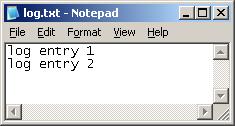
Example "List content of a directory"
In the following example firstly all the subdirectories and then all the files of the logical drive "c:\\" are output to the console.
/book/samples/4/IO/directories.cs
using System;
using System.IO;
public class DirectoryExample {
public static void Main() {
DirectoryInfo dir = Directory.CreateDirectory("c:\\");
Console.WriteLine("---------- Directories ----------");
DirectoryInfo[] dirs = dir.GetDirectories();
foreach (DirectoryInfo d in dirs) Console.WriteLine(d.Name);
Console.WriteLine ("---------- Files ----------");
FileInfo[] files = dir.GetFiles();
foreach (FileInfo f in files) Console.WriteLine(f.Name);
}
}
|
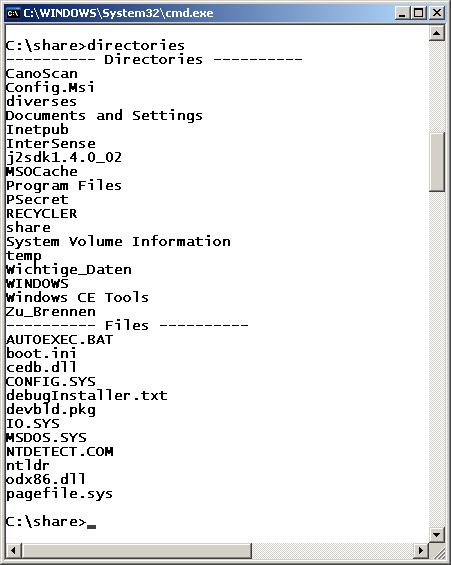
Example "Monitoring the file system"
The following example shows a simple program that monitors all changes to files on the logical drive "c:\\" and creates an output on the console. The class FileSystemWatcher supports a variety of results that report information about changes in file system to registered observers:
/book/samples/4/IO/monitoring.cs
using System;
using System.IO;
public class WatcherEventExample {
public static void Changed(object sender, FileSystemEventArgs args) {
Console.WriteLine("Changed -> {0}", args.Name);
}
public static void Created(object sender, FileSystemEventArgs args) {
Console.WriteLine("Created -> {0}", args.Name);
}
public static void Deleted(object sender, FileSystemEventArgs args) {
Console.WriteLine("Deleted -> {0}", args.Name);
}
public static void Renamed(object sender, RenamedEventArgs args) {
Console.WriteLine("Renamed -> {0}", args.Name);
}
public static void Main() {
FileSystemWatcher fsw = new FileSystemWatcher("c:\\");
//----- register all event handlers:
fsw.Changed += new FileSystemEventHandler(Changed);
fsw.Created += new FileSystemEventHandler(Created);
fsw.Deleted += new FileSystemEventHandler(Deleted);
fsw.Renamed += new RenamedEventHandler(Renamed);
fsw.IncludeSubdirectories = true;
fsw.EnableRaisingEvents = true;
fsw.Filter = "*.*";
while ( ... ) fsw.WaitForChanged(WatcherChangeTypes.All);
}
}
|
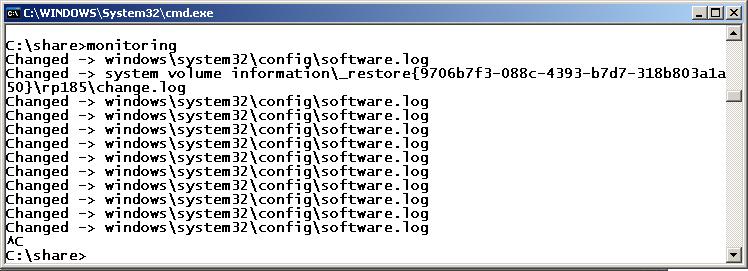
Example "Isolated storage"
The two classes IsolatedStorageFile and IsolatedStorageFileStream (derived from IsolatedStorage and FileStream) can be used to set up an isolated storage area, as the following example demonstrates:
/book/samples/4/IO/isolated.cs
using System;
using System.IO;
using System.IO.IsolatedStorage;
public class IsolatedStorageExample {
public static void Main() {
// create an isolated file
IsolatedStorageFile iso = IsolatedStorageFile.GetStore
(IsolatedStorageScope.User | IsolatedStorageScope.Assembly, null, null);
// create a data stream that writes to the isolated file
IsolatedStorageFileStream ifs = new IsolatedStorageFileStream
("test", FileMode.OpenOrCreate, iso);
// redirect output to StreamWrite to be able to write strings more conveniently
StreamWriter sw = new StreamWriter(ifs);
// store a test string in the isolated storage area
sw.Write("This is a test.");
// close all output streams (with implicit Flush of data buffer)
sw.Close(); ifs.Close(); iso.Close();
}
}
|
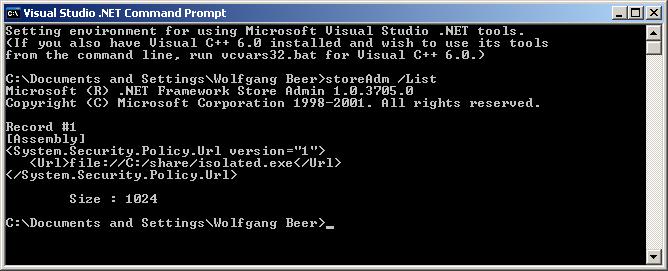
|